Creating Alert Queries
Below, alert queries are introduced and how they are set up is explained in detail. The direct link to the alert queries setup page for options can be found here (works only if logged in), and the one for stock alert queries can be found here. There, you can manage your alert queries, modify them, and test them out (i.e. run the query and observe the results it gives you at the present time).
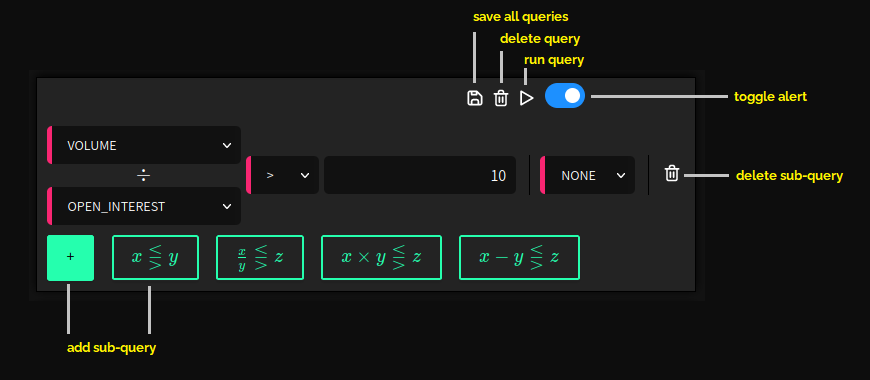
First of all, each query can be managed on the right side of the query. You can save all queries, delete the current query and run the query. The results of the query will be shown directly under the query in a table.
Each query can have up to 20 sub-queries. In the figure above there is just one sub-query (a division query, since the two fields volume and open interest are divided), but more can be added by clicking the plus button and then selecting one of the four sub-query types. For now, there are four types: A simple comparison with a threshold (e.g. ), a division query (e.g. ), i.e. the two selected KPIs are divided, a multiplication query (), and a subtraction query (good for spreads: ). Sub-queries can be deleted again.
Note: Sub-queries are combined internally with an 'AND' operator. This means, given two sub-queries X and Y, the system will look for options that fulfill both X and Y at the same time.
The results can be sorted ascending, descending, or not sorted at all. The order of the sorting is based on the order of the sub-queries, i.e. if you set all sub-queries to ascending, the results are sorted by the field of the first sub-query first, then by the field of the second one, and so on.




